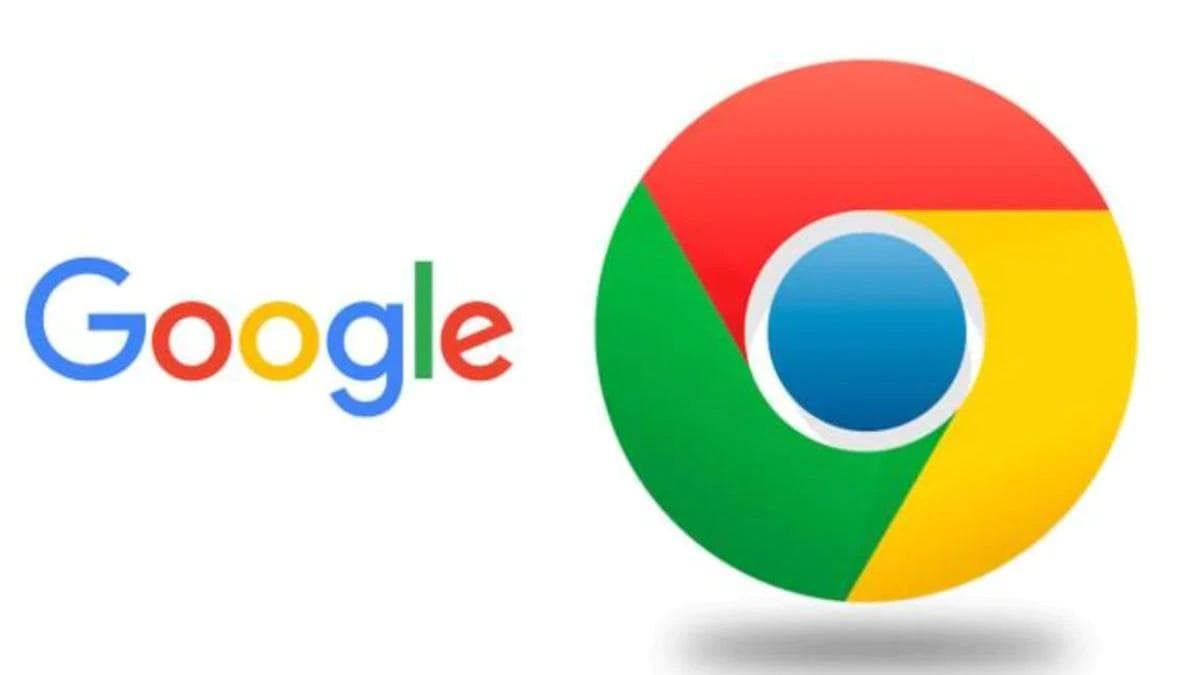
How to Install Google Chrome on Ubuntu Linux
Introduction:
Google Chrome is a popular web browser known for its speed, security, and user-friendly interface. While Ubuntu Linux comes with the default Mozilla Firefox browser, many users prefer using Chrome for its seamless integration with Google services and the extensive library of extensions. In this guide, we'll walk you through the process of installing Google Chrome on Ubuntu Linux.
Prerequisites:
- An Ubuntu Linux system (version 18.04 and later recommended).
- An active internet connection.
Step 1: Open Terminal
- Press
Ctrl+Alt+Tto open the Terminal.
Step 2: Update System Packages
2. Run the following command to update your system's package list and upgrade existing packages if necessary:
1sudo apt update && sudo apt upgradeStep 3: Download Google Chrome
3. Use wget to download the latest Google Chrome .deb package:
1wget https://dl.google.com/linux/direct/google-chrome-stable_current_amd64.debYou'll see a text-based progress bar and percentage counter as the download progresses.
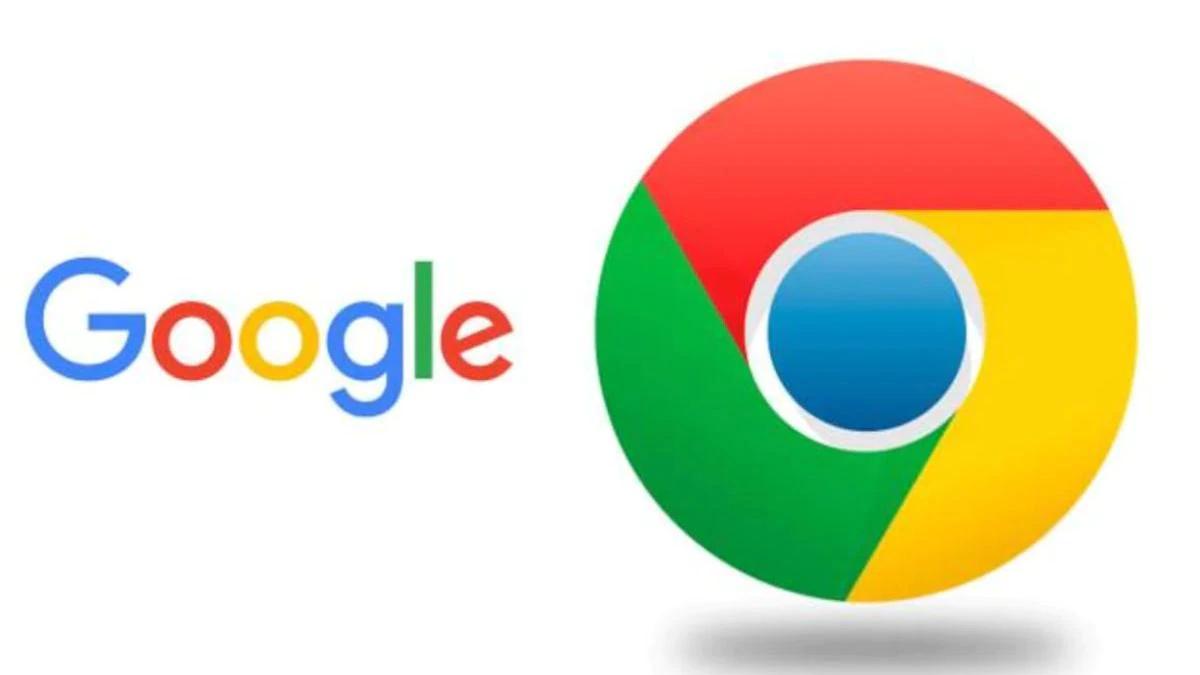
Step 4: Install Google Chrome
4. Once the download is complete, install the downloaded .deb package using the dpkg command:
1sudo dpkg -i google-chrome-stable_current_amd64.deb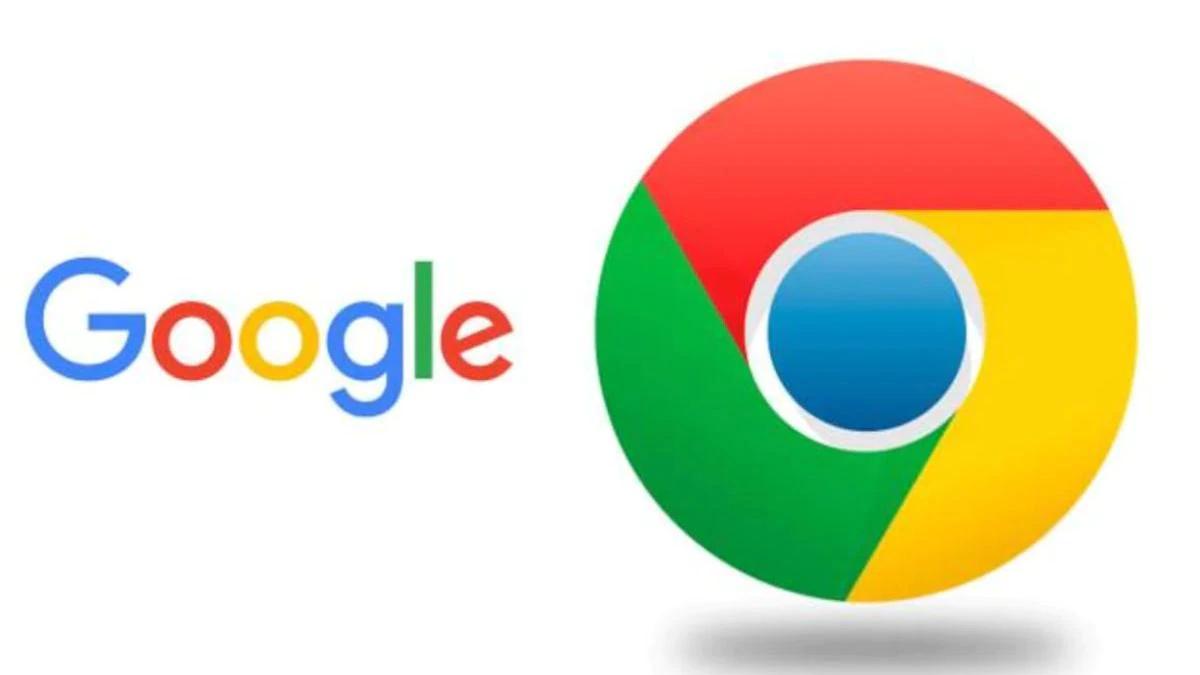
Step 5: Resolve Dependency Issues
5. You might encounter dependency issues during installation. To fix these, run the following command:
1sudo apt --fix-broken installStep 6: Start Google Chrome
6. After installation, you can start Google Chrome either by searching for it in the Applications menu or by running the following command in the Terminal:
1google-chromeStep 7: Pin to the Dock (Optional)
7. To pin Google Chrome to the dock for easy access, open Chrome, right-click on the Chrome icon in the dock, and select "Add to Favorites."
Step 8: Update Google Chrome (Optional)
8. Google Chrome will automatically update itself in the background. However, if you want to manually update it, you can run:
1sudo apt update && sudo apt upgrade google-chrome-stableConclusion:
Congratulations! You've successfully installed Google Chrome on your Ubuntu Linux system. You can now enjoy a fast and feature-rich web browsing experience. Chrome's compatibility with various websites and its wide range of extensions make it a popular choice among Linux users.
Remember that Google Chrome is a proprietary software, and its usage is subject to Google's terms and conditions. Always ensure that your software installations come from trusted sources.
By following this guide, you've taken a step towards enhancing your browsing experience on Ubuntu Linux. Happy browsing with Google Chrome!
© Copyright 2023 - Made with 💓 by Ranjit Das All right reserved